| |
|
Light in the workspace, and screen settings 
In addition to correctly positioning computer screens, controlling the light affecting a computer workstation and adjusting the screen settings of a monitor are key ways to reduce visual discomfort for people who use computers. Light in the workspace The light in a home or workplace office affects our physical and mental well-being. The source and direction of light in the room, glare, and background contrasts are important factors in visual comfort, which in turn affects how efficiently we can work in that space. For visual comfort, the light coming directly and indirectly into the eyes needs to be controlled. Typical sources of glare include bright sunlight, overhead lights in the field of view, and shiny or reflective surfaces. A balance in the amount of light in the near and far fields of view is also important for visual comfort. To improve visual comfort by reducing glare, consider the following recommendations:
Visual comfort will also be improved by maintaining a balance in the amount of light between the monitor(s) and the area immediately surrounding the computer, and between the workstation and the general work area. Screen settings For visual comfort the information displayed on monitors or documents needs to be legible, readable, and comfortable to view. Individuals can choose and set the font size and type that is best for their needs, but it’s important to remember that optimal characteristics depend on viewing distance and time spent viewing the screen. For example, text that is too small can result in the user leaning forward to see it, resulting in upper body discomfort and visual fatigue. Monitors are equipped with separate controls for screen brightness and text contrast, to accommodate differences in user preferences and the range in ambient lighting levels. Visual fatigue and discomfort is reduced if screen brightness is adjusted to approximately match the levels of light on other sources of information (such as paper documents) being used. Working for extended periods at high levels of brightness can cause visual discomfort. In electronic devices having screens, light enriched with blue light is used to backlight the display. Blue-enriched light has been linked to sleep disturbances, because it reduces the human body’s production of melatonin. The display settings for devices such as monitors, laptops, tablets, and mobile phones should be adjusted to turn down the blue light enhancement when using the screen in the evening or at night. Read more We're here to help For resources, please visit worksafebc.com/ergonomics. If you have questions about ergonomics, human factors or need help managing the risk of MSI in your workplace, please contact us at AskAnErgo@worksafebc.com | |
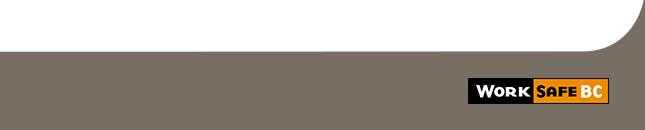 |
WorkSafeBC, PO Box 5350 Stn Terminal, Vancouver BC V6B 5L5
